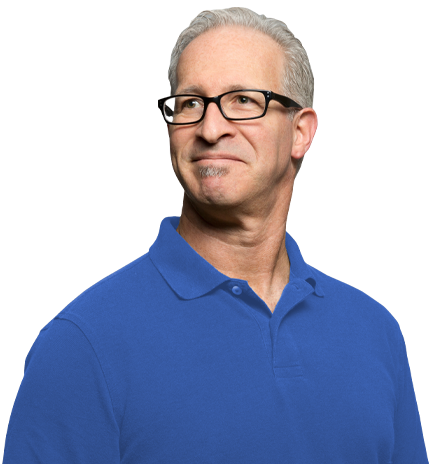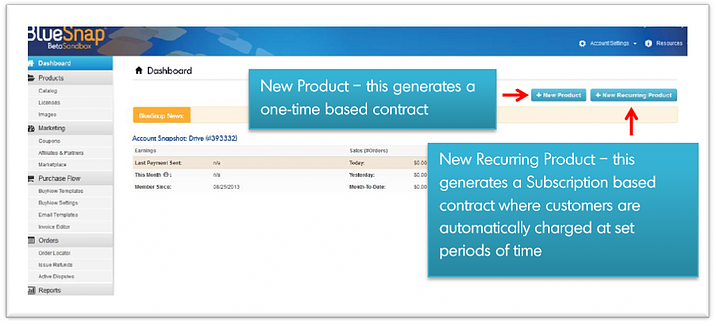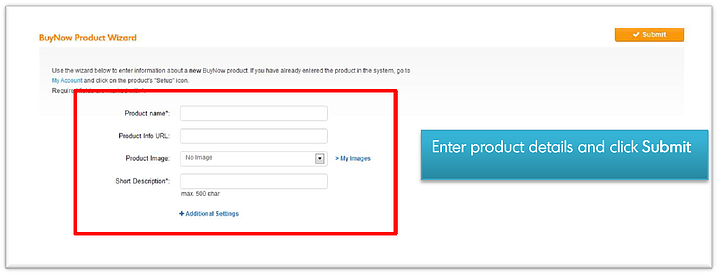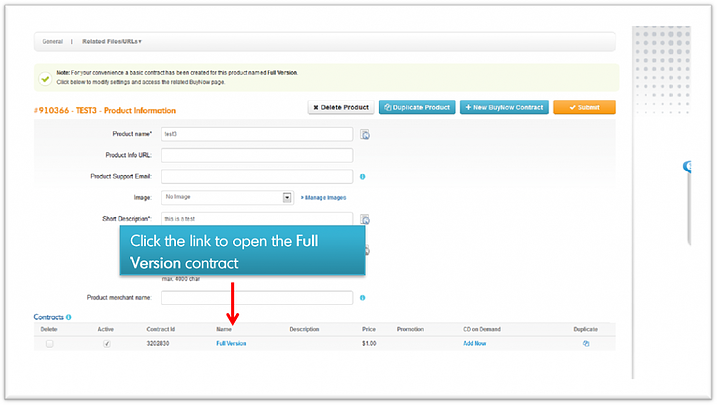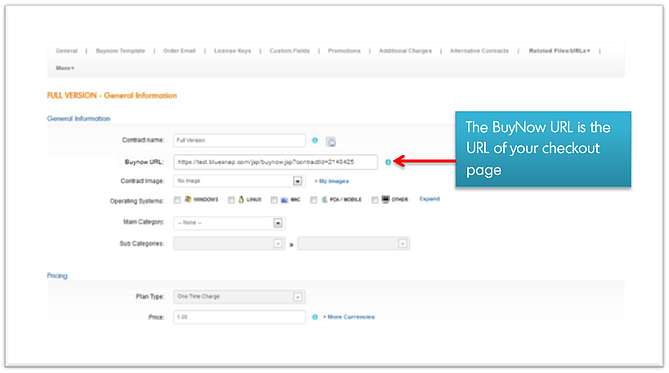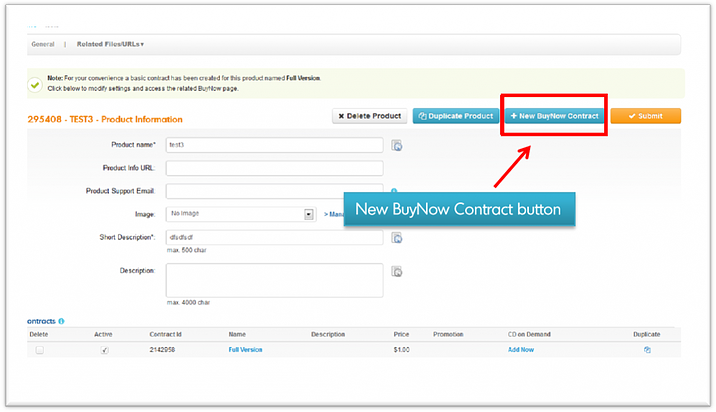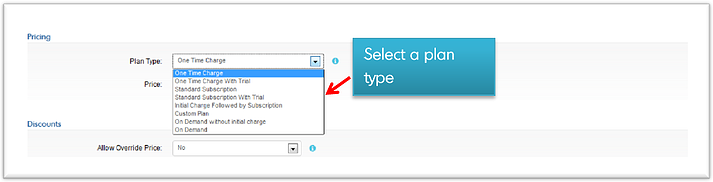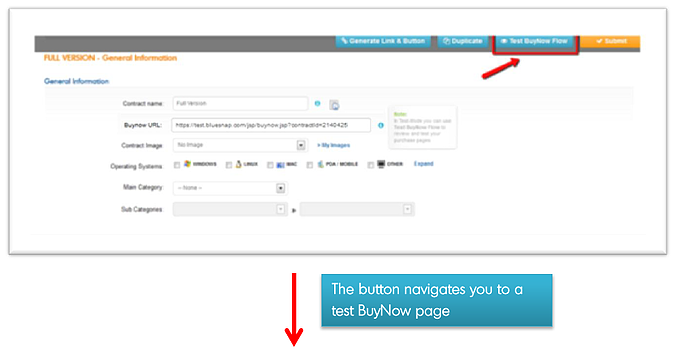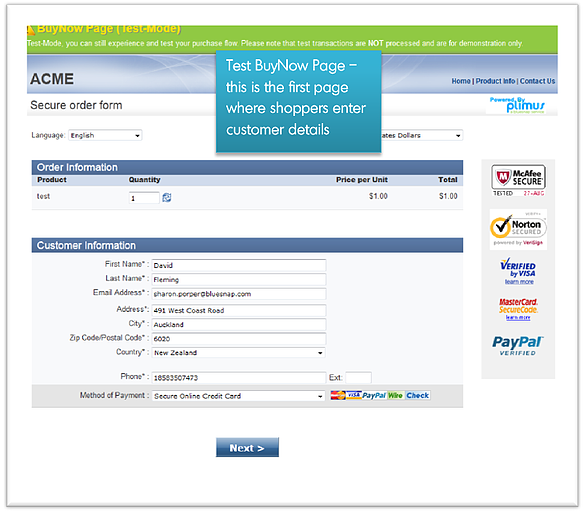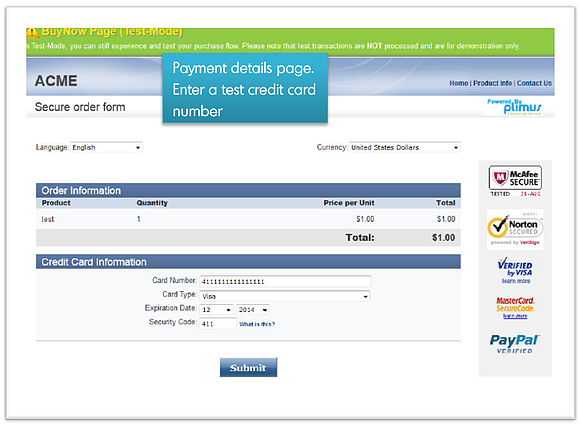We’re starting with a series of posts to help set up your account so you can start selling your products. The steps describe:
- How to set up your first product
- What to define in the contract
- How to test and apply the purchase flow of the contract
- How to define your payment method
Before we begin, it’s important to understand the difference between a product and a contract. In BlueSnap, the main concepts are broken into Products and Contracts. Think of a Product as a group or a bucket, and the Contracts as the different versions and price points of your Product. So for example, the name of your video game or software would be the Product, while the Contracts would be: Windows Edition for $30, Mac Edition for $40, etc.
Let’s Begin!
BlueSnap recently introduced a newly designed Merchant Control Panel with an updated design, easy-to-use navigation and streamlined user experience.
- From the main BlueSnap site – www.bluesnap.com – click the Login button at the top of the page. You are redirected to the merchant login page.
- Enter your username and password
- After logging in, the first thing you do is create a product. You can either select New Product (which is a one-time charge type of product) or New Recurring Product(which is a subscription-type of product)
- Enter Product details and click Submit to save the product to your account.
- A basic contract has been automatically created for the product labeled “Full Version.” Click the Full Version link to update contract settings.
- In the Contract page, update the name of the contract and set the price. Click Submit to save changes.
Note: You can always return to the contract page to further customize or update settings.
- You can create additional contracts under a single product. To do this, simply go back to the Product view, and click the New BuyNow Contract button.
- From the contract page, select the plan type for the contract. Select one of the recurring plan types to easily create a subscription-type contract. Click the information symbol next to the Plan Type field to learn more about each of the plan types.
- Click the Test BuyNow Flow to view your purchase flow.
Coming up next: How Will I Get Paid?
Frequently Asked Questions
What is BlueSnap?
BlueSnap helps businesses accept global payments a better way. Our All-in-One Payment Orchestration Platform is designed to increase sales and reduce costs for all businesses accepting payments.
BlueSnap supports payments across all geographies through multiple sales channels such as online and mobile sales, marketplaces, subscriptions, invoice payments and manual orders through a virtual terminal.
And for businesses looking for embedded payments, we offer white-labeled payments for platforms with automated underwriting and onboarding that supports marketplaces and split payments.
With one integration and contract, businesses can sell in over 200 geographies with access to local acquiring in 45+ countries, 110+ currencies and 100+ global payment types, including popular eWallets, automated accounts receivable, world-class fraud protection and chargeback management, built-in solutions for regulation and tax compliance, and unified global reporting to help businesses grow.
Who can use BlueSnap?
Merchants around the world can use BlueSnap to accept payments in 200 geographies with BlueSnap local acquiring in 47.
How do I integrate with BlueSnap?
We have flexible integration options that work for web and mobile. If you are building your own custom payment pages or apps, you can use our APIs, hosted payment fields and/or hosted payment pages. And with integrations to the software platforms and shopping carts you already use, you can start processing payments immediately. Learn more here.
How long does it take to integrate with BlueSnap?
Integration varies depending on the type of integration you choose. For example, hosted pages take little to no development time while APIs depend on the experience of the developer at your company (a couple of hours to a couple of days). Learn more here.
What currencies can I accept with BlueSnap?
We support over 100 currencies.